Office Library: Keep Track of your Checkouts, Catalog, and Reader’s Profiles.
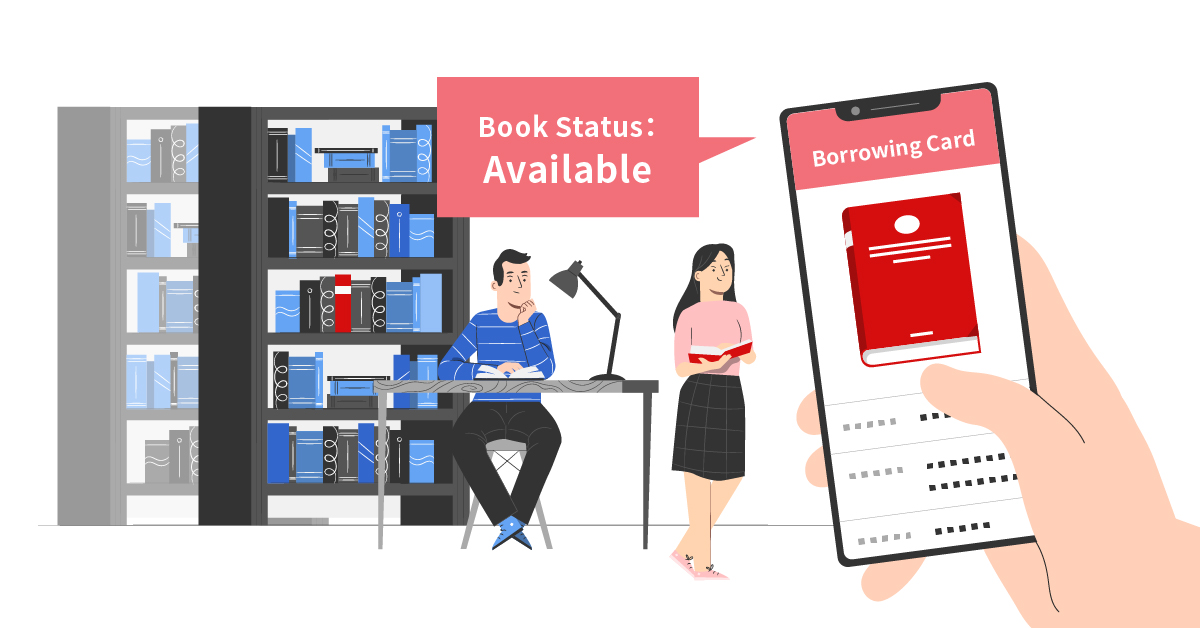
An office library template can help you simplify your administrative staff’s work when handling duties such as borrowing and returning company-owned documents. Whether these documents are borrowed for work-related purposes or simply as leisure resources, having a management template can save your employees a lot of time.
Having an office library is a common custom in companies that practice medicine or law, but it is also an important asset in those companies where writing is a daily task. People working in these areas often need to use books or any material sample as reference for their work, so having a library can be very useful. The content in these libraries is usually well suited to the department or area in which is established, whether it is technical, legal, or medical, it allows the employees to access accurate information that can help them complete their tasks according to their company standards.
On the other hand, some organizations decide to have a library at work as employee recreation. While many companies focus on providing gym access and snack bars for their employees, some other employers prefer to promote reading at the workplace, so they create a corporate library as a leisure space where employees can relax during their break time. The content selection in these libraries usually include business books and self-development as well other genres such as novels and poetry.
These are usually small libraries and although there might not be many copies of each book, the amount of material available will usually be enough for all employees to access when needed. Supposing that multiple employees would like to borrow the same book, it would be very useful to have a system where you can track all book checkouts, return details, and borrower’s information.
Tasks such as adding new books to the catalog, checking out books, or creating new members’ profiles in the database can be time-consuming. Not to mention that this also prevents the staff from spending their time on other areas that could be more beneficial for the organization’s development and growth.
With Ragic’s office library template, you can help your staff work more efficiently. The sheets’ design allows your staff members to:
(1) To add, remove, or modify document details.
(2) Search the catalog by title, author, or genre.
(3) Register new member profiles and update member details.
(4) Check out, reserve, and return documents.
Sheet Description & Structure
The Office Library template includes 4 sheets: Book Catalog, Borrowing Card, Members, and Book Reservation.
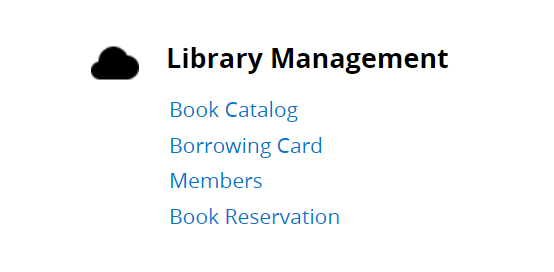
Book Catalog
This sheet will contain all the library materials, such as books, journals, magazines, newspapers, dictionaries and encyclopedias. The system will autogenerate a unique id number for each item added, this will be useful for registering multiple copies of the same item. Additionally, the form has a field named ISBN where you can add the book’s International Standard Book Number. The book or document current status will be shown in the Status field, there you will see whether the item is available, not available or reserved.
If the item has been reserved or has not been returned by the previous borrower, you can see the details in the subtables at the bottom.
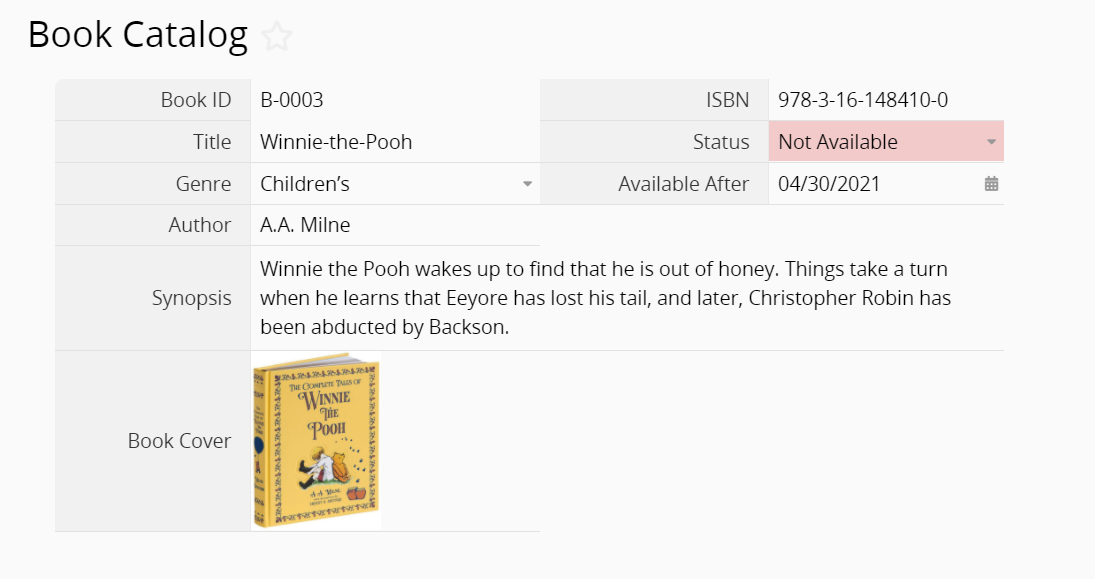
Members
Use this sheet to create your library members or readers’ profiles, including basic information such as name, phone number, and email. Each reader can add a personal reference that can be contacted in case that the library staff is unable to reach the main member.
A subtable will be displayed at the bottom will the list of all documents previously borrowed by that member.
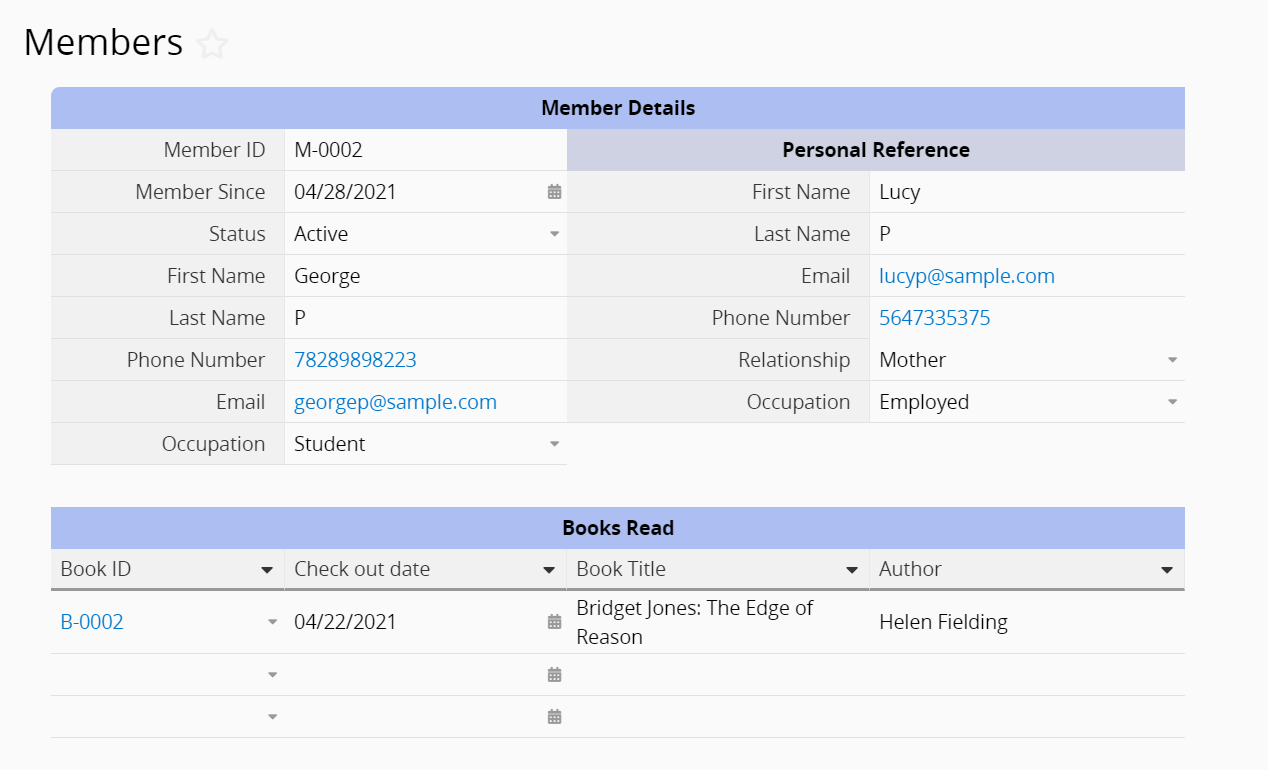
Borrowing Card
A borrowing card will be created every time a document is checked out. Each borrowing card will autogenerate a unique id that can be used as a reference when returning the item. If a library member needs to check out more than one item, a different borrowing card must be created for each.
The borrowing card can be filled out by simply selecting the member id and book id. All other details such as name, email, title, author, etc., will be automatically loaded, so your staff does not need to manually input any data.
Once the document is checked out, the booking status will update to “Not Available” in the Book Catalog sheet and it will not be displayed in the catalog when other members create other borrowing cards.
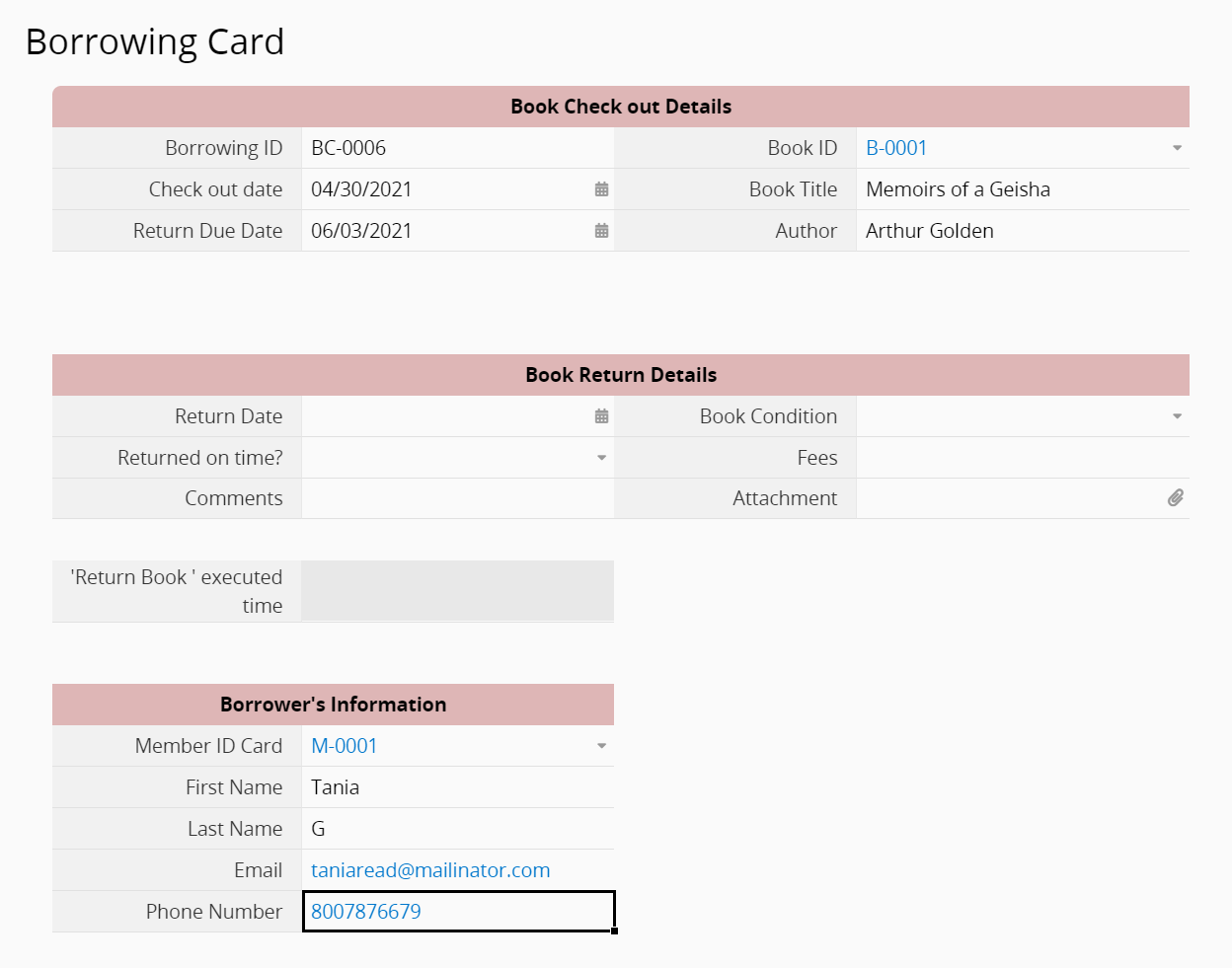
Book Return Due Date Reminder
If the return due date is approaching, an email reminder will be sent to the member 3 days before the return due date, so remember to confirm the members’ email addresses during the checkout.
The checkout date will be automatically filled out based on the time zone in the company settings, and you can select any date as the book return due date.
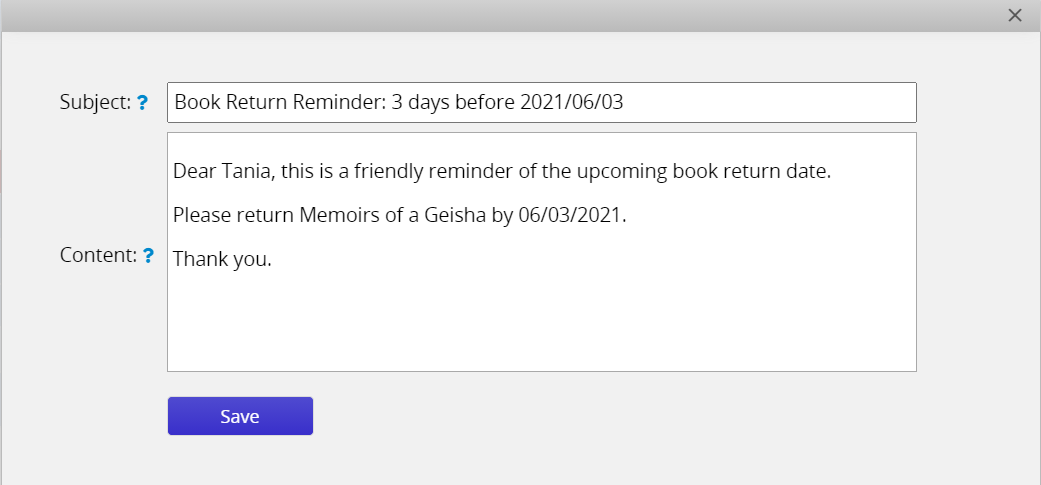
Returning a Book
After filling out the Book Return Details, make sure to click on the action button Return Book. Clicking on the action button will indicate that the book has been returned and is now available for other members to borrow. After doing this, the ‘Return Book’ executed time field will be updated with the date and time the book became available in the Book Catalog sheet.
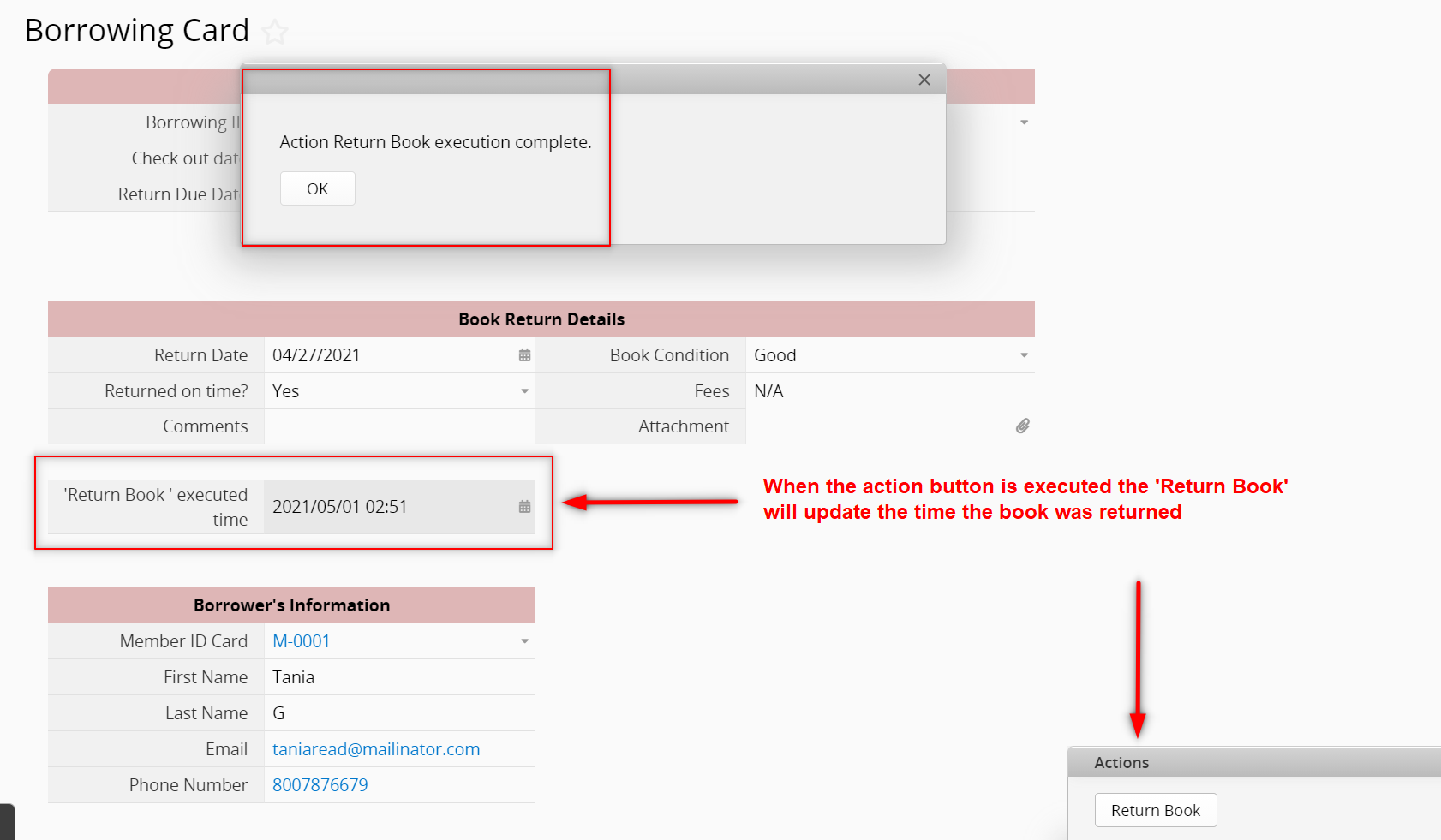
Renewing a Book
If a member is not ready to return the book, you can simply change the Return Due Date and save the changes. Before doing so, you can hover over the book id and a fly-in page will display the book details where you can check if the book has been already reserved by someone.
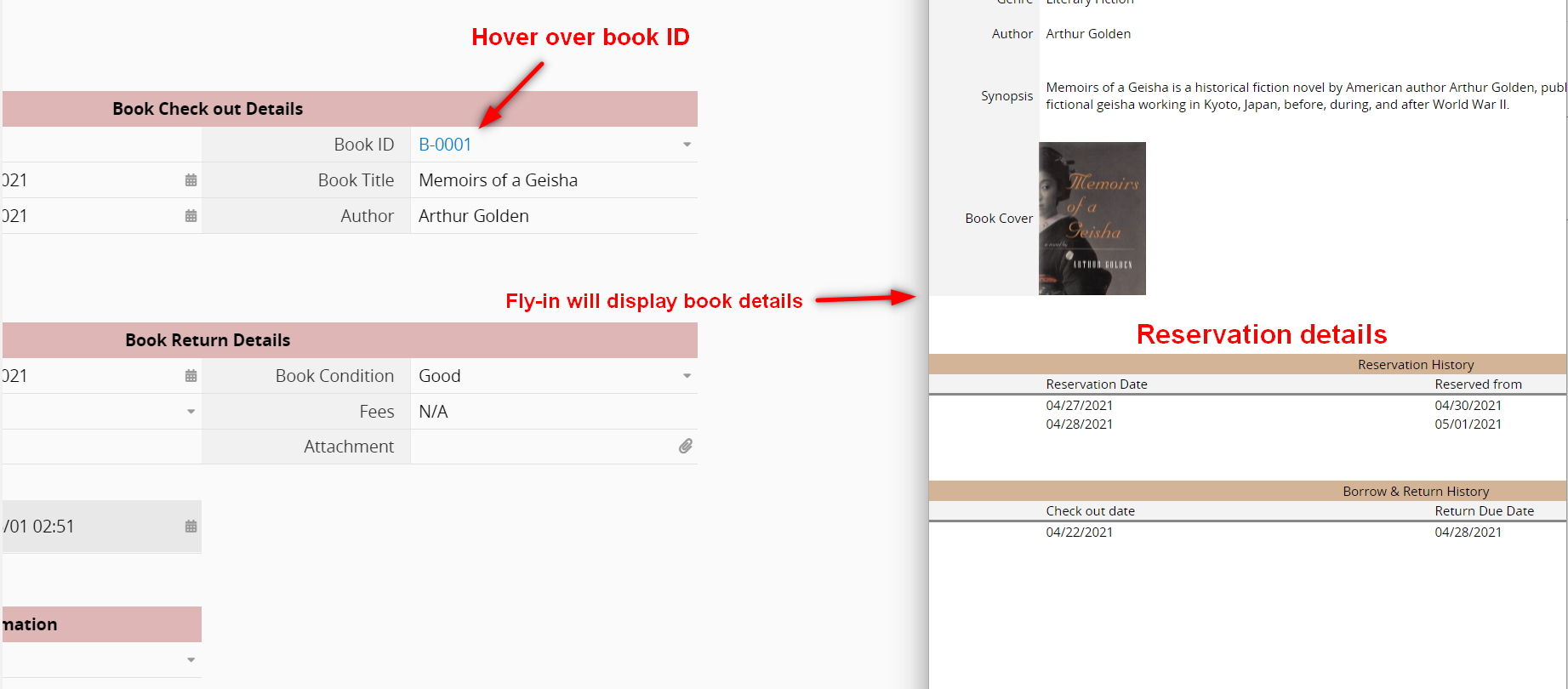
Book Reservation
When creating a book reservation, you just need to select the book id and member id to load all details. The fields Reservation from and reservation To as mandatory for each reservation.
When the book is available for check out, find the member’s reservation and execute the action button Create Borrowing Card, this will take you to the borrowing card sheet where you can complete the book checkout.
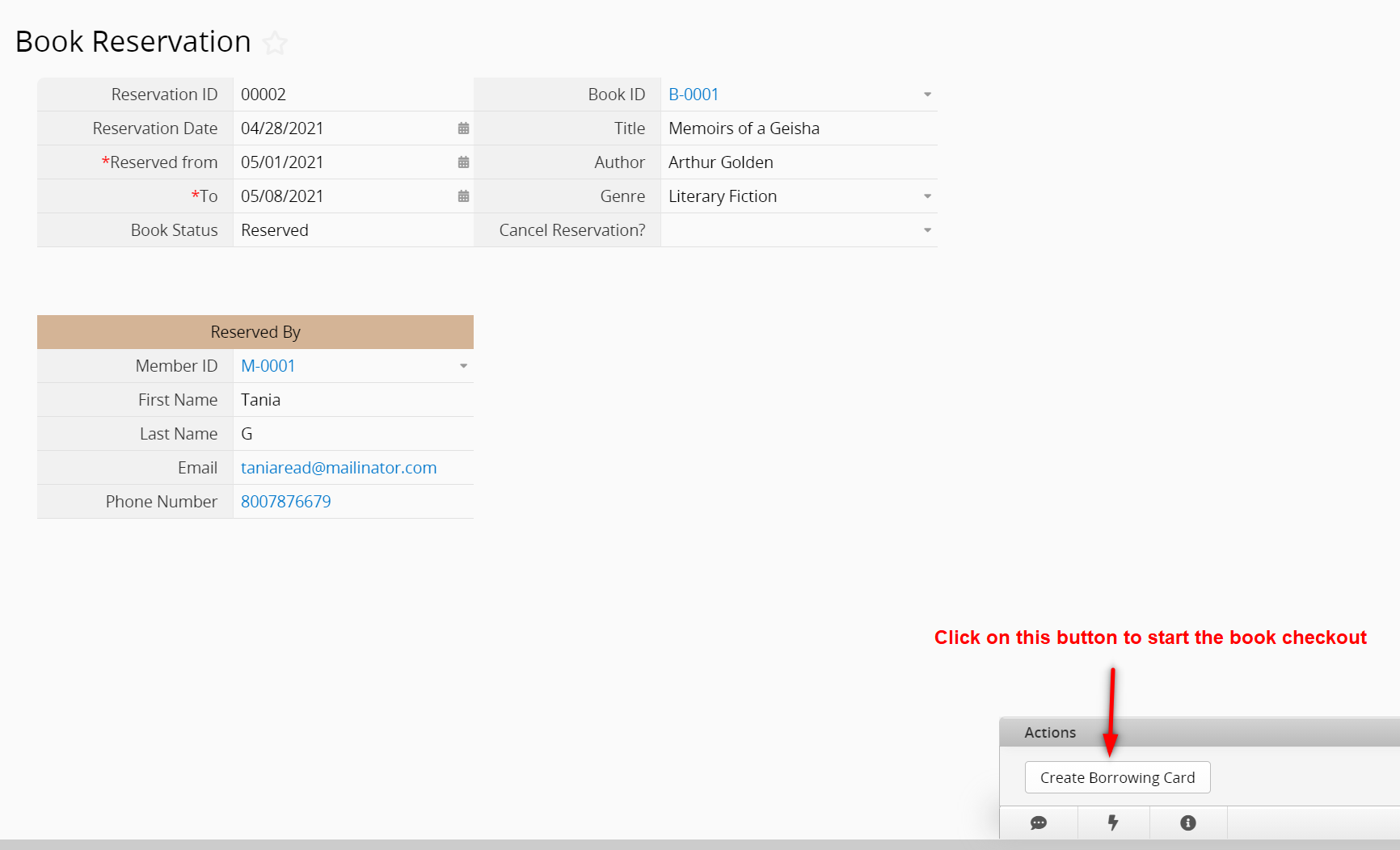
You can install and use the Office Library template for free. If you are subscribed to the Professional plan or any plan above, you can edit the templates and customize them according to your company's needs.
Category: Applications > Templates



